Microsoft Teams, a comprehensive messaging and collaboration app, facilitates real-time communication, meetings, file sharing, and much more in one accessible workspace. However, my recent usability study has brought attention to certain usability problems in this digital landscape. This dive into user interactions combines findings from expert heuristic assessments, shedding light on instances where usability principles are put to the test. Get ready to uncover the nuances that impact efficiency, control, and overall satisfaction in this user-centric evaluation of Microsoft Teams
No Message Forwarding Feature
In the daily hustle of work life, the routine act of sharing information, updates, or a quick chat reply is second nature. However, the absence of a message-forwarding feature in Microsoft Teams introduces a bottleneck in your routine, making your smooth workflow hit a speed bump. This suddenly turns the sharing of vital information into a struggle precisely when you need it.
A closer look, as depicted in the screenshot below, reveals the user experience challenge. Hovering over a message in MS Teams provides a glimpse of a modal (highlighted in red) when "more items" are clicked. Yet, there's no option for forwarding. Faced with this limitation, users resort to a manual workaround—copying and sharing the link—an inefficient and time-consuming process.
Heuristic Principle Violation: According to Nielsen Heuristics, the lack of a message-forwarding feature violates the Heuristic of User Control and Freedom. In the digital realm, users should wield control over their interactions. The absence of message forwarding, akin to being handed a toolbox with missing essentials, compromises this autonomy, leaving users searching for a solution.
Recommendation for Improvement: To navigate this issue, a practical recommendation emerges: implement a message-forwarding feature in Microsoft Teams. A user-friendly solution would involve introducing a forward message icon, visible when a user hovers over a message. This simple addition aims to restore control and efficiency, ensuring that the user experience aligns with the principles of seamless communication and collaboration.
Limited User Status Options
Imagine you're planning to take leave or some time off, and you want to update your status in Microsoft Teams to reflect your unavailability during those specific days. Here's the challenge: while you can use labels like 'back,' 'online,' and 'busy,' you can't precisely plan your status for the days you'll be away. Although the system allows a status reset, it lacks the flexibility to specify your unavailability from date X to date Y. This limitation affects your control over scheduling and freedom to communicate your availability effectively during specific periods."
Heuristic Principle Violation and Severity Assessment: According to the Nielsen Heuristics rulebook, the lack of flexibility in setting specific times or date ranges for status violates the Heuristic of User Control and Freedom. This principle emphasizes that users should have the freedom to control and customize their digital experiences, especially in managing their availability. The current limitation restricts this control, creating frustration for users.
This problem is a Major usability issue, assigning it a mean score of 4 on the Heuristic Severity Scale. The inability to set specific times or date ranges for availability violates Nielsen's Heuristic Principle of Flexibility and Efficiency of Use which emphasizes the importance of keeping users informed about what is happening in a system through appropriate feedback within a reasonable time.
Recommendations for Improvement: The solution? Broaden the status options. Enable users to specify exact times or date ranges when they'll be occupied or away. The proposed fix involves adding a new “start time” to the "custom status" feature. This enhancement empowers users with more control over their availability, promising a superior user experience. With this proposed upgrade, users can communicate their schedules with precision, fostering efficiency.
Ineffective Call Window Minimisation
Imagine you're in the midst of a crucial virtual meeting using Microsoft Teams. The discussion is buzzing, and ideas are flowing, but suddenly, you realize you need to access something from behind the call window. You instinctively reach for the minimize button, expecting the call window to neatly tuck away, freeing up your workspace. However, to your frustration, the call window stubbornly refuses to budge, disrupting your view and impeding your ability to navigate shared content. This usability problem, uncovered in our evaluation, highlights how a simple function can significantly impact the seamless flow of your workspace.
Here's a screenshot of a user trying to minimize the window:
Heuristic Principle Violation and Severity Assessment: The violation here is related to the heuristic principle of Visibility of System Status. Users expect the system to promptly and clearly communicate its current state, and the ineffective call window minimization in Microsoft Teams hinders this expectation by not visibly responding to user actions.
While not reaching critical status, this problem received a score of 3 on the Heuristic Severity Scale. Categorized as a Minor usability problem, it may not be a showstopper, but it's certainly noteworthy. Addressing this glitch, albeit with lower priority, is crucial to ensuring a smoother user experience and preventing potential frustrations.
Recommendation for Improvement: To overcome this glitch, a crucial recommendation emerges: fix the minimize button functionality. Users should have the capability to completely minimize call windows from the screen. Additionally, refine the modal by introducing the option to condense it into a small menu bar at the top right of the screen. This streamlined menu bar should exclusively feature essential controls such as mute, video, share screen, and leave buttons. These enhancements align with users' expectations of having control over the interface, enabling them to manage their workspace efficiently and focus on tasks without being hindered by non-functional features.
Inefficient Output Source Management
In a virtual meeting on Microsoft Teams, while switching between your desktop and mobile device, adjusting the audio output source becomes a puzzling challenge. On your desktop, it involves navigating through multiple steps, while on your mobile app, it's a straightforward process. This inconsistency in managing audio devices adds an unexpected layer of complexity, making it unclear whether the same action should require different efforts on different platforms. The screenshot highlights the disparity, showcasing a streamlined process on the mobile app compared to the intricate desktop counterpart.
Heuristic Principle Violation and Severity Assessment: This inconsistency violates Nielsen's Heuristic Principle of Consistency and Standards, which states that users should not have to wonder whether different words, situations, or actions mean the same thing. This introduces an additional layer of complexity between platforms.
Grading the Severity: Although not a critical concern, the heuristic evaluation deemed this problem a Minor usability issue, assigning it a mean score of 3.5 on our Heuristic Severity Scale.
Recommendation for Improvement: The path to a smoother user experience lies in standardizing the process for changing the output source in Microsoft Teams. The goal is clear: ensure uniformity and user-friendliness across both desktop and mobile versions. Specifically, introduce Hover Functionality on the desktop. This enhancement displays a quick access menu when users hover over the microphone or speaker icon, mirroring the mobile's straightforward approach. The menu should encompass options for changing the output source, allowing users to execute the action seamlessly with minimal clicks.
Conclusion
In summary, our evaluation of Microsoft Teams has pinpointed crucial usability challenges, ranging from the absence of message-forwarding functionality to limitations in setting specific times for user statuses. The ineffective call window minimization and the inconsistent process of managing audio output sources further emphasize the need for improvement. By aligning with Nielsen's Heuristics and implementing the recommendations—such as introducing message forwarding, expanding status options, refining call window minimization, and standardizing output source management—Microsoft Teams can significantly enhance its user experience. These refinements promise to boost user control, streamline interactions, and contribute to a more efficient and satisfying collaboration environment, reinforcing the platform's role in modern digital workspaces.
Acknowledgement
I would like to acknowledge the use of grammar-checking tools during the editing of this document. These tools were used to enhance language clarity, and sentence structure, and rectify spelling issues, contributing to the overall quality of this work.
How we did this
In this evaluation, a heuristic assessment of Microsoft Teams was conducted by me and two colleagues. The evaluation was guided by a structured methodology, heuristic evaluation and a severity assessment score.



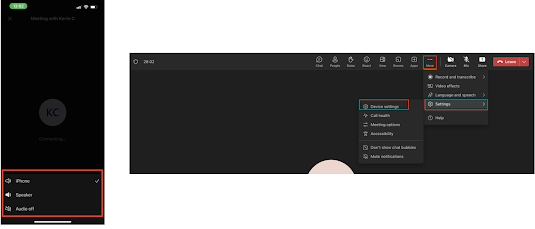
No comments:
Post a Comment