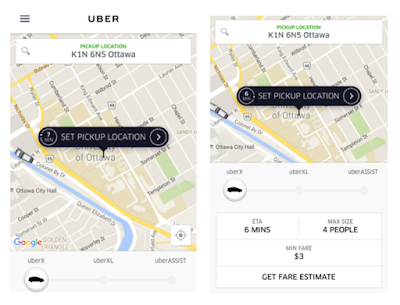OS X El Capitan: Nice features and usability problems
By Mert Metin
El Capitan is the latest major release of OS X operating system, by Apple Inc. It is the newer version OS X Yosemite which focuses on hugely security, usability, and performance.
In this blog, I will talk about some nice features that comes with this release. I will also discuss some usability problems that still exists with El Capitan and bothers me (and many users) in everyday use.
New Features that I liked:
OS X El Capitan (version 10.11) released in September, 30 2015 [1] and comes with many features that made the operating system even more usable. In this part, I will talk about three of them.
- Split View for apps
Users had to switch between the apps each time if they want to interact with two applications in previous versions of OSX. However, this is changed with El Capitan. OS X finally introduced the new split view feature that divides Mac screen with two apps. This is very good feature for some crucial operations like copy/paste and drag/drop, Another good thing about this feature is that it is effortless! You don’t have to move or resize the applications manually to split them. OS X takes care of it. It divides the screen automatically and puts the apps side by side.
 |
| Figure 1: Screen split for two apps: Opera and Mail |
Having the split view is very easy. All you have to is to hold the maximize button on left top of your window and place the application either to left or right.
2. Spotlight is better and smarter
Spotlight is a great software that helps us to search through the hard drive and quickly locate the items that we are looking for including, documents, pictures, music, applications. It is introduced in OS X Tiger, the fifth major release of OS X, and over time it is incredibly improved especially in performance. However, I was having trouble with Spotlight in previous versions of OS X, especially in Yosemite because of the reindexing problem.
Spotlight is smooth and fast since it is keeping a meta index database and there it has all the information about files in your system. When you search, it actually searches through its database quickly and shows you the results, instead of searching through the whole hard drive each time. However, I remember that there were moments I opened Spotlight and saw a progress bar (as seen in the below picture) that it was updating or reindexing its database, which sometimes takes a lot of time. The real issue here was that reindexing was consuming a lot of system resources particularly CPU. That was a really annoying in Yosemite.
 |
| Figure 2: Spotlight while indexing its database |
| Figure 3 :Activity Monitor with two resource consuming processes: MDS and MDWorker |
However, it seems like Apple’s engineers solved this problem! I am using El Capitan for the past five months and used Spotlight a lot during this period and never got this problem again.
It also seems that Spotlight is smarter now. You can use Spotlight the same way you talk to Siri. It understands natural language. For example, if you write “mails today” to Spotlight, it will show you the mails you got today if you use the Mail application. This is a way faster than opening the Mail application and filtering the mails that are received today.
| Figure 4: Spotlight search result |
3) You probably will never lose your cursor again
The problem of losing cursor location is very old among users. We sometimes can’t see where the cursor is and moving to find it. OS X found a really good solution to this problem. When you jiggle your mouse, the cursor is getting bigger and you easily see the location of your cursor.
 |
| Figure 5: Cursor gets bigger after jiggling |
Usability Issues
In this part, I will talk about some usability problems that annoys me in everyday use. These problems did exist in previous version of OS X, Yosemite and we still have them in El Capitan.
1) There is no split view in Finder
Finder is one of the most fundamental applications in OS X. It helps you to find and navigate your files, folders and apps in your system. However, there are a few things that annoys me. One them is the absence of the split view in Finder. Apple did a good job by introducing the split view for two different apps (as I mentioned above), but there is still no split view in Finder.
If you want to move a file to another location in Finder, you have two options. One of them is cutting the file (or folder) and pasting to the other location. The problem is that many OS X users actually have no idea that there is a cut command in Finder (Option-Command-V). [2] The other option is to hold the file and drag to the other location which is more common among users. However, both of those options might be annoying if the location that you are going to paste is buried deep in subfolders and it would take so much time to move various files like that. That’s why it would be much easier to have a one split view in Finder which includes the both locations (source and target) and then copying and pasting between them.
Some OS X users use third party applications to replace Finder because of this and some other problems. One the most popular one is called Total Finder which allows split view in Finder as seen in below:
| Figure 6: Total Finder's split view |
2) Files and folders are mixed
Finder does not show folders on top in list view. If you sort files by kind, it divides each file by their type and shows each type separately, as seen below. This looks a bit weird. I would prefer folders always go first like in both Windows and Linux which looks more organized, clean and effortless.
| Figure 7: Files and folder are divided |
3) Close button sometimes not really closing the apps:
OS X has a close button that may confuse users. In some applications such as Chrome, Safari, and Mail, the red close button just closes the window but not actually quits application and it actually remains open - as seen in the below video. So it is pretty much the same with minimize button. On the other hand, red close button sometimes closes both window and quits application for some applications like Kindle and Notes. This is very confusing for users.
References