The Usability of IBooks Application
By Yiheng, Zhao
Besides Amazon
Kindle and Kobo, IBooks is one of the most popular reader applications provided
by Apple Inc. It has friendly and succinct UIs (user-interfaces) containing
many convenient and useful functions. Although many similar and related
applications are emerging, IBooks still occupies the considerable market.
However, there are several sophisticated rivals that cannot be ignored. One is Kindle,
which dominates the half market [5]. Since Apple Company published IBooks in
2010, many articles, blogs and websites have been published to give both
general and specific sense of benefits and shortages of these two applications
and compare which one is the best. [2][3][4][5][8]
To make a brief
summary, I list some similarities and significant differences between Kindle
and IBook from [2][3][4][5][8]
Similarity:
1)
They all
provide reading functions including downloading books from office bookstore or anywhere else.
2)
They
all allow users to preview samples to decide whether the book satisfies them.
3)
They
all allow users classify and arrange books that have been stored on the
application.
4)
They
all provide portrait and landscape mode for reading.
5)
They
all provide settings to change brightness of screen, background color, and so
on.
6)
They
all allow users to create bookmarks, highlights and personal notes.
…
Differences:
2)
Kindle
allows to label one book into many categories while IBook allows assign to only
one
3)
Kindle
supports more than ten types of file, such as .docx, .pdf, .txt. However IBook
only supports .pdf and .epub (Ipad can convert .txt document to .pdf document
automatically)
4)
Kindle
allows change margin and format of the article which is not available in IBook.
5)
IBook
supports continuously reading mode (no gap between pages), but Kindle doesn’t
have.
6)
IBook
contains audio reading function while users of Kindle have to download this
function themselves
7)
In IBook, it is convenient to copy selected
content to other software, applications or even websites. On the contrary,
Kindle doesn’t allow.
There are also some
articles make full comparisons with IBook and Kobo [9][10], and YouTube video
to compare all of these three applications [1]. The discussion about which one
is more useful and popular is still continuing. Kindle, Kobo and IBook all have
attractive features and flaws. In this article, I will focus on IBook, because
I have been using this application for a long time and found some aspects, which
are not mentioned by other papers, need to improve. The functions of IBook listed
above are mainly for books or articles with .epub
format. When it comes to .pdf documents that are downloaded from internet or
itunes, many functions become invalid. Because of the convenience and portable of
Ipad (IBook is the default reader application on Ipad), I always use it to read
academic papers and articles (primary with .pdf format) that download from website,
such as Elsevier and ACM. Compared to Adobe Reader on the computer, IBooks are
much less convenient for using. I summarize defects that could be further
improved
1. Insufficient
supported document formats:
IBook only supports .txt, .pdf and
.epub documents. Many files saved by .docx or .pptx (e.g. course materials)
cannot be opened with IBooks. I have to download other applications to scan
these unsupportable documents or find software to convert these documents into
available formats.
Suggestion: extends the type of
supporting documents. It may be difficult to achieve this goal due to the
security problems of documents or lack of data structure. However, it could try
to provide automatic-conversion function. There are many available online converters
they can imitate.
2. Functions
missing:
Apple has provided
detailed introductions on how to take fully use of IBook [6]. However many functions are only available for .epub files. When it comes to books that are
downloaded from internet privately with .pdf type, they do not work. Now I list
some missing functions that I found when using IBook:
1) No way
to change fonts, size, background color in .pdf documents:
Figure 1 contains two screenshots
of application settings with previewed book (.epub type) downloaded from apple
bookstore (left side) and a .pdf article from http://www.eecs.ucf.edu/ (right side). By pressing a small button “AA” of the first screenshot, it is very easy
to find settings for change article styles. (“AA” is not an appropriate label for settings, because
it always means some settings related to font size. Within this button, there
are many settings, such as change background color, are not even related to
font); in the opposite, I can only find settings to change brightness of .pdf
document (right side). Other settings (the font size, background color,
scrolling view) are missing.


Figure 1
I feel very tired with my eyes when reading papers
with the default settings (small black words with white background) for a long
time. Although users can scale the sentences of article by
stretching the screen with two fingers, the content is not completed, which
means users have to move to other regions back and forth to read the whole
content, which is very inconvenient (Figure 2).
Figure 2
2) No way
to highlight, underline regions and take notes:
Figure 3 shows the opened .epub document panel (left
and middle screenshots). By press the
word for seconds, there is tool bar emerging, which provides functions, such as
highlighting selected regions and taking notes. Unfortunately, these functions don’t
appear in .pdf document panel (Figure 4). Screenshot of the right side illustrates that
only “copy”, “define” and “search” functions can be applied for this model.
This is inconvenient because most of academic papers are in the form of .pdf.
Without notes or highlights, it is very hard to remember or review the paper.
Figure 3

Suggestions:
Maybe .pdf documents have security issues or don’t
give any access to modify the original contents, which makes it difficult to repair
missing functions, but it is possible to create a new file to store additional
modifications that could overlap the original contents.
3. No
instruction for re-name document:
Sometimes, when I
input a paper into IBook, I forget to change the name of that paper, which is
consisted by a sequence of numbers and letters. When finding the paper in
IBook, I can’t remember the name of paper. At the beginning, I have no idea to
change the file’s name, because there is no such instruction or button in the
IBook. After trying for sometimes, I found the way. The steps are shown as
below:
Step 1: open IBook
and select the list viewpoint by press button on the up-left corner
Step 2: press “select”
button
Step 3: press any
title that you want to change and type new name (there is no hint or tip for
rename the document)
Step 4: press “done”
to complete the re-naming
There are two
problems I found in this function:
1)
Downloaded
books or novels with .epub format cannot change the name.
2)
Different articles can have the same name without any
warning. Regardless of the forbidden duplication of name to keep the uniqueness
of article’s title (like ID) for user to quickly recognize what is this article
about, at least, there should be warming about redundant name exists in the
list.
Suggestions:
1) Create
a button to allow re-name the title. For instance, add an additional tool bar
with re-name button on it.
2) Re-name
function should be accessed for books of all types.
3) Duplication
of name should not be accepted; just like windows did (second document will be
named “_copy” automatically). At least, there should be a warming dialog
showing “The file’s name: - has already existed in the list!” in case they make
wrong names by accident.
4. No multiple view:
When I read a paper, page separation always bothers
me, because some explanations of figures or graphs are in the different pages
and I have to turn back to find exact graphs. This is significantly troublesome
when numerous features need to be compared and they are all in different pages.
E.g. After trying to find a reference from the last page, I have to scroll back
to previous pages. Besides, scrolling view model is also not available in this
case.
Suggestions:
Make it possible
to have two or more viewpoints, similar to view models in Power Point and
Eclipse. Each view can scroll up and down independently, so that users can find
different contents without operating pages.
5. Outline
occupies the whole page:
In order to accelerate the scanning process of the
general structure of article, firstly, I always look at outline (catalogue) of
the paper (especially for e-books), and then read useful chapters by click that
title (application can switch the current viewpoint to corresponding contents).
Indeed, it is a very useful and efficient function to read books or articles
with hundreds of pages. However, sometimes it is not obvious to get main idea
of one chapter only through title. After I click that title to get more
information about that chapter, I have to re-open outline again for the next
chapter, which is inconvenient. Furthermore, many articles have no outline,
because the hyperlinks of outline are not automatically created. Authors have
to create outlines and hyperlinks themselves.
Suggestions:
1)
Outlines
can be shown on only a half screen. Another half screen shows the corresponding
contents.
2)
It
will be better to create an outline automatically, or provide a wizard
functions to help writers create a simple outline, just like the function in Microsoft
Word.
Conclusion
Although lots of shortcomings
still exist in IBook, it is worth regarding IBook as a preference of reader
application according to its features and advantages. I also use Adobe Acrobat
on the computer (win 10 system), which offers more attractive functions refer
to .pdf documents. IBook can be more perfect and attract more users by overcoming
its shortages, expending book market and adding more creative functions (take
advantages of adobe’s functions).
Reference
1.
AppTV: Your Ultimate App Guide.
(2011, 6 3). Comparison of 3 Reading Apps: Kindle, Kobo and iBooks.
Retrieved from YouTuBe: https://www.youtube.com/watch?v=BxYa7YkNaS0
2.
Calimlim,
A. (2015, 4 28). Apple's iBooks versus Amazon's Kindle. Retrieved from
AppAdvice:
http://appadvice.com/appnn/2015/04/apples-ibooks-versus-amazons-kindle-leading-e-reading-apps-go-head-to-head
3.
Chavanu,
B. (2014, 9 8). Kindle vs. iBooks: Which Is The Best eReader For Your iPad
or iPhone? Retrieved from makeuseof:
http://www.makeuseof.com/tag/ios-kindle-vs-ibooks-video-highlight-similarities-differences/
4.
Friedman,
L. (n.d.). Reading on the iPad: Kindle vs. iBooks. Retrieved from
http://www.macworld.com/article/1160766/reading_books_iPad.html
5.
GARRETT,
C. (2010, 11 8). iBooks vs Kindle app- Which one should you use?
Retrieved from iMore: http://www.imore.com/ibooks-kindle-app
6.
Inc.,
A. (n.d.). IBooks. Retrieved from iOS Apps Support:
https://www.apple.com/ca/support/ios/ibooks/
7.
KOWALCZYK,
P. (2015, 9 8). 12 things to know about iBooks and iBooks Store.
Retrieved from EBOOK GEEK HEAVEN:
http://ebookfriendly.com/things-to-know-about-ibooks-store/
8.
Lovejoy,
B. (2015, 8 11). Opinion: Is iBooks really gaining ground on Kindle,or do
iBooks sales lag behind users? Retrieved from 9TO5Mac:
http://9to5mac.com/2015/08/11/opinion-ibooks-vs-kindle/
9.
Quatermain,
A. (2011). Why Buy Kobo over iBooks? Retrieved from tumblr.:
http://tumblr.alanquatermain.me/post/492458727/why-buy-kobo-over-ibooks
10.
SORREL,
A. C. (2010, 5 28). Kobo Beats iBooks with International iPad Bookstore, App.
Retrieved from WIRED:
http://www.wired.com/2010/05/kobo-beats-ibooks-with-international-ipad-bookstore-app/





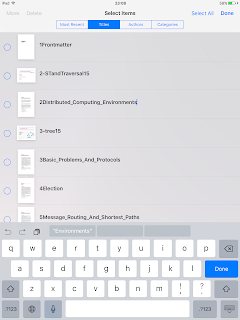
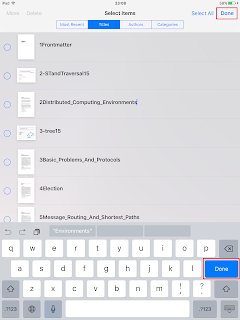
No comments:
Post a Comment